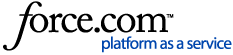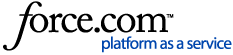After you've awarded the RFP to the venue that submitted the best proposal, take a few minutes to enter those hard-won rates in Cvent. You can run the Contracted RFPs report later to automatically calculate your cost savings, numbers the boss will love to see.
1 Open the RFP. Begin by clicking Manage RFPs in the top navigation bar.
Open an RFP by clicking its name. Under Section Links on the left, click Awarded & Contracted Details.
2 Enter the contracted dates and rates. Hover over the  icon to the right of the winning venue's name and click Edit.
icon to the right of the winning venue's name and click Edit.
Click Yes next to "Contracted?"
If the event dates and total attendees don't reflect the final agreement, edit them in the appropriate fields.
Scroll down to the Sleeping Room Information section and enter the rates in the last column.
To remove a row, check the box on the left and click Delete. Insert one by clicking Add Row.
3 Include additional costs, attachments, and billing info. Scroll down to the Contracted Information section and enter the date you signed the contract in the first field.
Use the remaining fields in this section to add more details where necessary. To attach the actual contract or any other document, click Upload from Computer, then click Browse in the popup. Locate the file on your computer or network, click Open, then click Upload File.
In the last section, consider including information about the person paying the bills.
Once you're done, click Save.