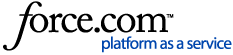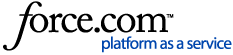There's something even better than a bargain off the sales rack: a deal on meeting space. With the promotions search, all the best discounts and incentives are at your fingertips.
1 Access the promotions search. Begin by clicking Find venues in the top-right. The Venues tab opens by default. Click the tab to the right, Promotions.
Use the dropdowns at the top to find promotions in a specific region and area. Enter dates in the Event Dates fields to narrow by time frame. Click Advanced Filters for more filtering options, including city, amenities, and number of rooms.
Scroll down and click a promotion to view the details. Found a deal too good to keep secret? Tell your friends on Facebook, X, LinkedIn, or through email using the share bar.
2 Claim the promotion. Click Claim Promotion.
3 Associate it to an RFP. If you haven't created an RFP, click Next.
If you have created an RFP, select Add to an existing RFP and click Next. Select the desired RFP, then click Next. Click Next again.
Send your RFP.