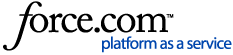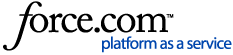| About | Want to get a weekly summary of leads rather than individual emails for each? Sworn a vendetta against multi-colored boxes? Take control of when you receive notifications and see alerts from your user profile.
1 Access your profile's RFP settings. Click My Profile in the top right, then RFP Settings. Click Edit.
2 Manage key contact fields, alerts, and tip settings. By default, whoever you've added as the key contact for one proposal will automatically be added to the next one. You can change this so the key contact is pulled from the venue's most recent proposal, not necessarily yours, by selecting the radio button option beside "The last proposal from the same venue or service."
In the Alerts & Tips section decide whether you want to view alerts and tips on the Manage RFPs and Venue Details pages by selecting Yes or No in the "My RFPs, Proposals & Venue Profiles" dropdowns.
3 Adjust how you're notified. If you're a lead catcher, you get an email notification for every new or updated RFP your venue receives. Turn these off or receive them in a weekly summary email using the first two dropdowns.
If you select the weekly summary email, keep in mind that this arrives every Friday at 10 am EST
If you're an NSO, use the bottom three dropdowns to deactivate notifications whenever your property submits a bid, turns down an RFP, or a planner declines a proposal.Once you're done, click Save. |
|
|---|