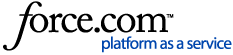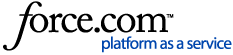Want to see exactly how far your top venue picks are from the airport? Or the highway? Put them on a map. You can map suppliers from your search results or from an RFP.
Mapping Search Results
1 Search for venues. Begin by clicking Find Venues in the top-right. Enter a location and click Find venues.
2 Map the results. Use the map feature on the right side of the page to see results geographically. You can choose between a small, medium, or full-page view of the map.
Mapping Suppliers from an RFP
1 Map suppliers. Begin by selecting your RFP on the All RFPs and Bookings page. Under Venue Response, check the boxes next to the venues you want to map, then click View map in the gray banner at the top.
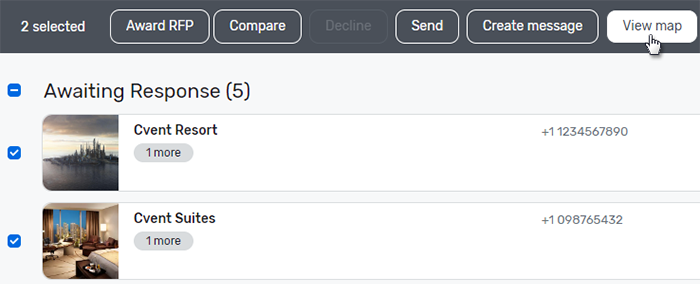
The map will open in a new browser tab and will display the location of the selected venues as numbered pins.
2 Add points of interest if necessary. You can also add pins to your map to mark local attractions and hot spots. Right-click the desired location to create a new point of interest.
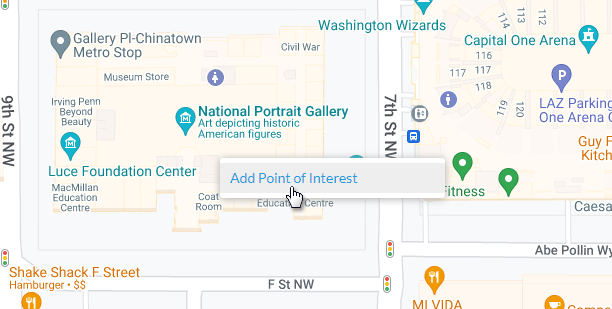
Give it a name and add as much extra information as you see fit. You can also add the point of interest to your account so it is visible to other account users who are sourcing venues in the same area. Click Save when you're done.
3 Share your map. When you've finished, you can share your map by copying the URL and sending it to whomever you'd like. Recipients will be able to see all of your potential venues and custom pins, but they will not be able to add their own.