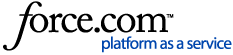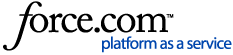| About | Changed your mind after your bid? Withdraw it in a few clicks. If you changed your mind about changing your mind, retract your withdrawal and your proposal will be back on the table.
Withdrawing a Proposal
1 Open your proposal. Click Manage RFPs in the top navigation bar. Open your proposal by clicking the RFP's name.
2 Withdraw it. Click the Withdraw Proposal button at the top.
Select a Withdrawal Reason from the dropdown.
| NOTE: If you choose "Other" as a Withdrawal Reason, you must write something in the Additional Comments box before you can continue. |
Click Withdraw Proposal. The planner will receive an email, notifying them you withdrew your bid and including the reason.
Retracting a Withdrawal1 Open the RFP. Click Manage RFPs in the top navigation bar. Open the RFP by clicking its name.
2 Retract the withdrawal. Click the Retract Withdraw Proposal button at the top.
Click Retract Withdraw Proposal again to confirm. Your proposal will return to the Submitted Proposal status in the planner's account, but they will not receive an email. You can resend your proposal to ensure they're notified. |
|
|---|