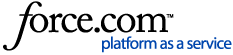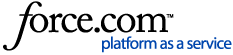Once you've reviewed the bids and settled on a venue, award the RFP through Cvent. This will alert the winning bidder they have your business, let the others know why they lost, and help you keep your records up-to-date. You can award one or more venues and divide the room nights and attendee totals among them.
1 Open the RFP. Click Manage RFPs in the top navigation.
Open the RFP by clicking its name.
2 Select the winning suppliers. Click Award RFP.
Check the boxes next to the winning venues' preferred or alternate dates.
Awarding a supplier not listed here? Scroll down and click Add Supplier.
When the pop-up opens, select a metro area, venue type, chain, or brand and click Search. Check the box next to the desired venue or enter a new name in the field at the bottom. Click Add.
Click Next >>.
3 Confirm the award. Enter the finalized event dates and sleeping room rates. If you're awarding multiple suppliers, divide the number of attendees and room nights among them by entering the allotted amounts in the boxes. The original RFP data displays at the top to help you remember the total.
Click Next >>.
Use the Reason dropdown to let the other venues know why they lost your business. You can explain your reason by clicking  in the Additional Comments column.
in the Additional Comments column.
Click Next >>.
Verify the venues you are about to award. You can enter the name and email of the person who sent the proposal and add notes by clicking  in the Note column. If you want to continue accepting bids for this RFP, uncheck the first box. Otherwise, the RFP will close for submissions.
in the Note column. If you want to continue accepting bids for this RFP, uncheck the first box. Otherwise, the RFP will close for submissions.
Check the second box to let the other suppliers see the name and metro area of the winning venues in their account.
Click Confirm Awarded Suppliers.
The winners will receive an email with the good news, including your note, if any.